How to Use the vBoxxCloud App on Your Android Phone
General
- Show, rename, delete, and move files or folders;
- Easily edit Microsoft Office files;
- Lock files or folders;
- Share files or folders with others;
- Send extra secure files or folders;
- Upload files from your phone;
- Automatically back up your camera photos to vBoxxCloud;
- Pin and unpin files for offline viewing.
Login
- In the 'User' field, enter your username.
- In the 'Password' field, enter your password.
- Now, press Sign In.
Navigating in the Android App
The application can be used to open, view, upload, and manage all documents.
- Press the My Files button to view and manage your files and folders; You can rename, move, or mark items as favorites.
- Press the Recent Files button to view a list of the most recent files.
- Press the Offline Files button to view a list of pinned items for offline viewing.
- Press the Backups button to view a list of your backups.
Locking Files and Folders
You can lock content. If a file or folder is locked on your device, the lock will be respected on all linked devices.
- Navigate to the folder or file you want to lock.
- Hold down the item until it is selected.
- Now, press the lock icon in the upper right corner of the screen to lock the item.
Edit Files
To edit content in your mobile app, you must first install an external editing tool. These instructions are for Microsoft mobile apps (Microsoft Word app, Microsoft Excel app, and Microsoft PowerPoint app). You can download these tools for free. To use these editing tools, you must log in with an Office 365 account.
- Download the Microsoft Word app, Excel app, or PowerPoint app, depending on your needs.
- While the app is installed, tap on the file you want to edit in the vBoxxCloud app.
- The Office 365 Login page will appear, asking you to sign in or create a new account.
- After signing in, the file will open in the Microsoft app. Use the app toolbar to edit the file as needed.
Sharing Links
You can share links directly from your mobile app. Send a secure or public share:
- Press the My Files link.
- In the My Files screen, select the content you want to share and press Share.
- In the Choose a sharing type window, you have two options:
- Public Share - Anyone with the link can access the share.
- Secure Share - This allows you to send a secure share. Login is required for this.
- For secure sharing: Enter the recipient's email address in the window and press OK.
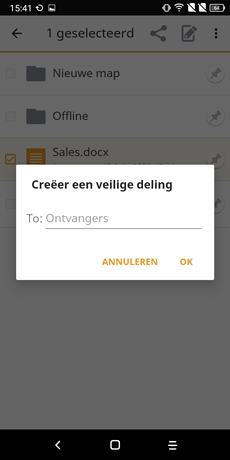
Upload Your Camera Photos to vBoxxCloud
You can automatically back up your mobile phone's gallery to a synchronized folder using the Auto Backup feature. When the feature is enabled, your mobile app automatically backs up photos, videos, or both.
- Press the Settings button.
- In the Settings page, press Enable Auto Backup.
- Then, press the Back Up Photos option to display the settings:
- Select Never if you don't want a backup of your photos
- Select Over Wi-Fi Only if you only want to backup over Wi-Fi (recommended).
- Select Over Wi-Fi or Mobile Network if you want to backup through both Wi-Fi and mobile network. - Press the Back Up Videos option to display the settings:
- Select Never if you don't want a backup of your videos
- Select Over Wi-Fi Only if you only want to backup over Wi-Fi (recommended).
- Select Over Wi-Fi or Mobile Network if you want to backup through both Wi-Fi and mobile network.
Note: Press Back Up Now if you want an immediate backup of your photos and videos, if allowed by the previously configured connection settings.
Pin Files
Finally, you can pin files for offline access. Your mobile app can distinguish between pinned and unpinned files. Only pinned files are fully downloaded. You can decide to pin and unpin files based on space restrictions or needs.
- In the My Files screen, select the Pin button next to the file or folder you want to download. If you pin a folder, all files in it will also be downloaded.
When you unpin a file, it will remain on your mobile device until your cache is cleared. You can manually clear your cache via the Settings screen.
See below what the different pin icons mean:
- A pinned file:

- A downloaded file: the file remains on the device until the cache is cleared:

- An unpinned file:
